

To activate this feature, you must initially go to the Rates Menu – sub Rates Menu Scheme (Rate Plan), select which rate(s) you want to make the price comparison and enter the field “Edit” After this command, in the RatePlan Info tab, in the “RatePlan Price Check” option, select the RatePLan you want and Save.
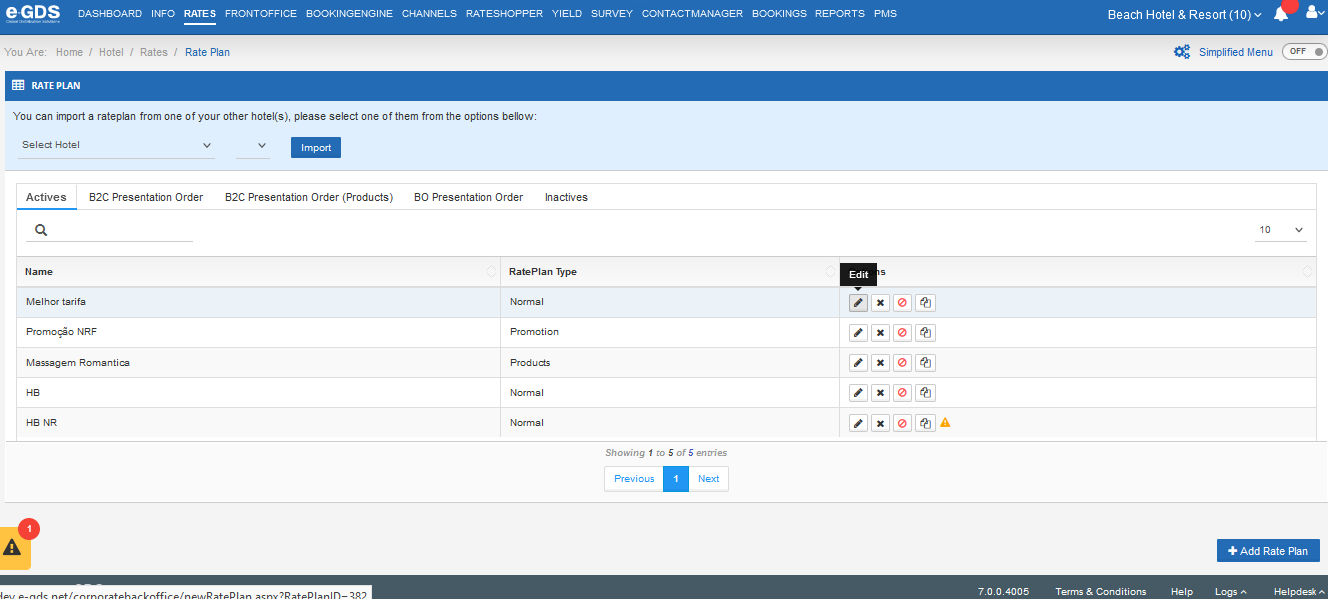
– Edit RatePlan – tab RatePlan Info with emphasis for RatePlan Price Check

After this step, you should go back to the Info Menu – Sub Menu Add-Ons – Price Check.
In this tab you have access to all the RatePlans you have selected to do Price Check.
Title – Scheme (RatePlan) that is for comparison.
Activate – field that informs whether the Scheme (RatePlan) is active or not.
Options – area to edit or delete this option.
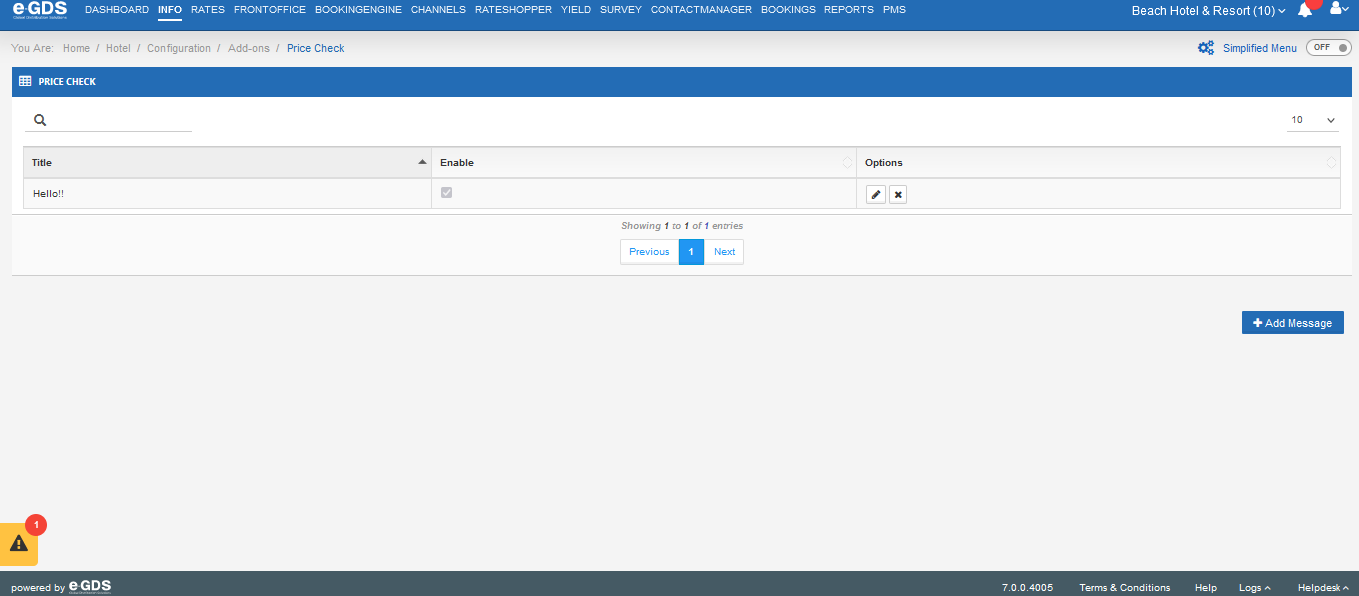
When editing a RatePlan you can Enable or Disable the ability to compare prices. You can also edit the message that appears in the Price Check visible to the Customer.
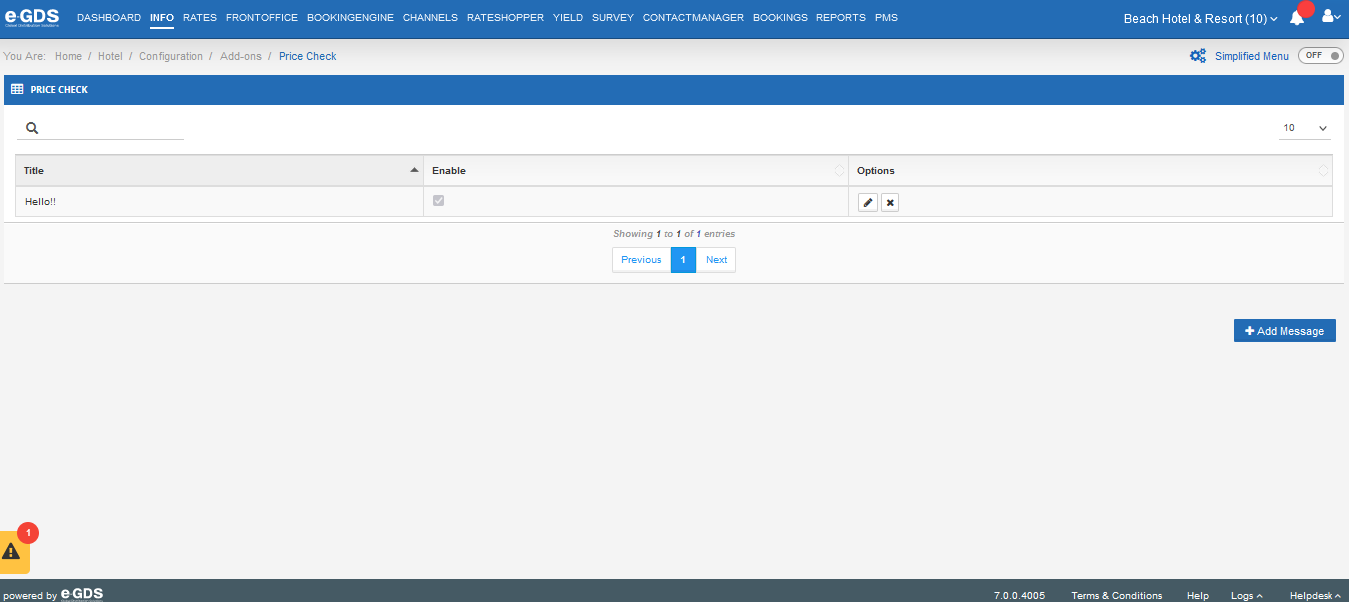
You can add more than one message by accessing the command “+Add Message”.
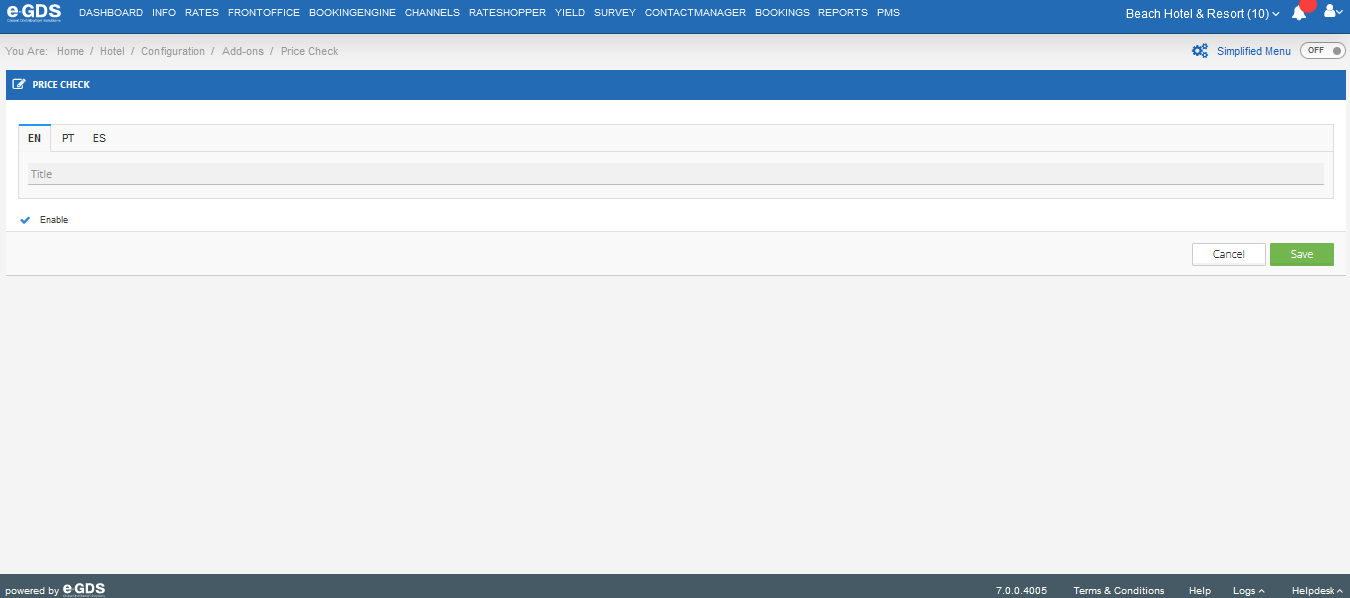
The message must be loaded in all the languages previously defined for your property.
Questions
My Question