B2B, Corporate & Agencies
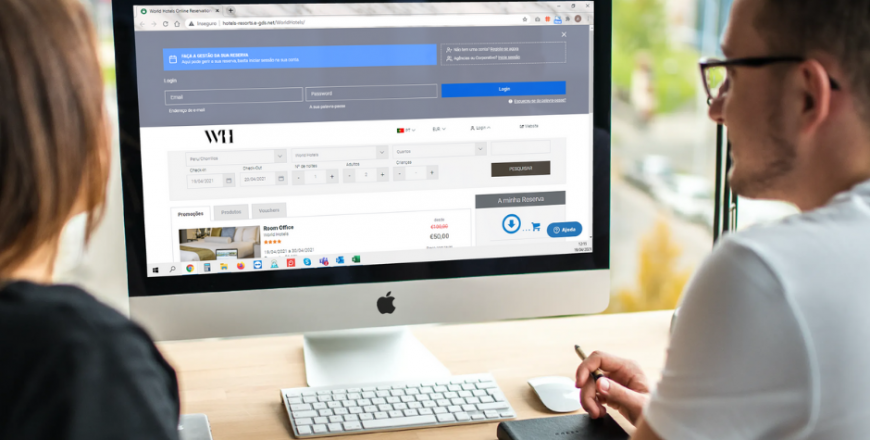
After logging in and before selecting the Hotel, go to the menu Group > Group Settings >> Agencies, then click on the button "Add Agency".
After entering the e-GDS backoffice and having already selected the Hotel, go to the menu Info > Booking Profiles, and on the tab "Agencies", edit the agency you want so you can set the booking policy for it, the payment methods and other settings for the agency.
In the menu Group > Group settings > Agency by placing a pin in the profile to associate it to the agency.
In the menu Info > Clients, where the user must be allowed to view the agency and client details, in order to log into this page. Then, in the tab "Agencies", click on "Plafond", so that I can put new credit to give to the agency.
Menu Booking Engine > Accommodation, select on the button, which by default says "Public", the agency to filter, and then on the button "Profile" the agency that you want to view the Availability Calendar of it. At the end, click on the button "Apply Filters".
In the B2C Front End, click LOGIN. Then the login area appears, where in the zone: "Agencies or Corporate? Login", click on "Login" ... and simply put in the respective fields, email address and password.
By going to the agency login area, click on "I "Agencies or Corporate? Log in"" area. Then, already in the agency login area, the link "Forgot your password?" will appear, and by clicking on it, the agent will only need to enter his email address and then click on the button "RECOVER PASSWORD" and thus receive an email with a link so that he can access the area to create a new password, according to the required security conditions.
On the B2C Front End, click LOGIN. Then presents the login area, where in the zone: "Agencies or Corporate? Login", click on "Login" ... and simply put in their fields, email address and password. Subsequently, the list of reservations that the agent has made will be presented and you can manage them.
Support Office: +351 225420760 | Mobile: +351 912423266 | Skype: support.e-gds | Email: support@e-gds.com



