FrontOffice PMS
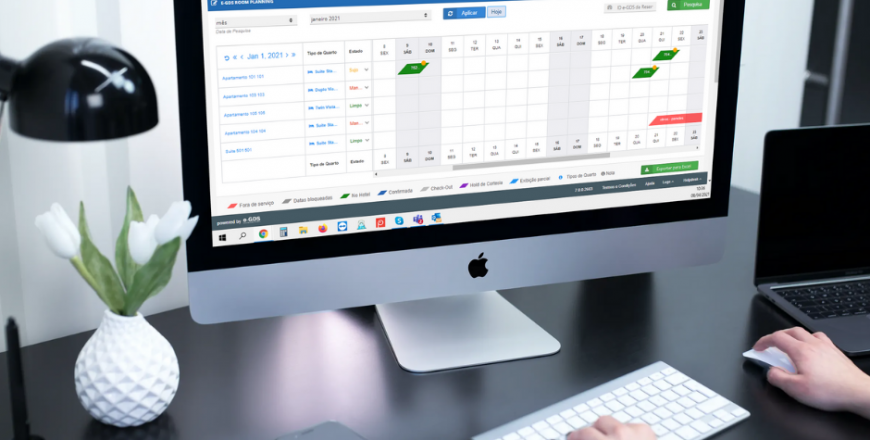
To enter a reservation manually you have two possibilities: 1 - In the calendar of availability planning, by clicking on the day and the desired room, a window appears with several options being one of them to create a new reservation. Clicking there you are directed to the area of "New Reservation". 2 - Accessing the Menu FrontOffice - New Reservation.
On the Availability Planning tab, in the Reservations - New Reservations area, you will find all the reservations that exist at your property. You can search for a specific reservation using the available filters. You don't need to use all filters, you can use only one. For example, search for a reservation using only the customer's name. You can put only one letter of the customer's name and automatically all reservations that contain this criterion will appear.
To change the order in which the rooms appear, you must go to the Configuration tab - Configuration Menu and in the Room Order area put the order you want the rooms to appear.
On the Availability Planning tab, in the Reservations - New Reservations area, you can find all the reservations that exist at your property. By default, all reservations that enter your property go to the New Reservations tab. In the row of the reservation you want to assign a room, in the rightmost column, you have the field to assign the room and confirm your choice. After assigning the room, the reservation goes to the tab "Reservations already associated".
Yes, it is possible. To do so, access the reservation and change the room type to the desired one.
Support Office: +351 225420760 | Mobile: +351 912423266 | Skype: support.e-gds | Email: support@e-gds.com



