Area to manage the rooms you have available in your property.
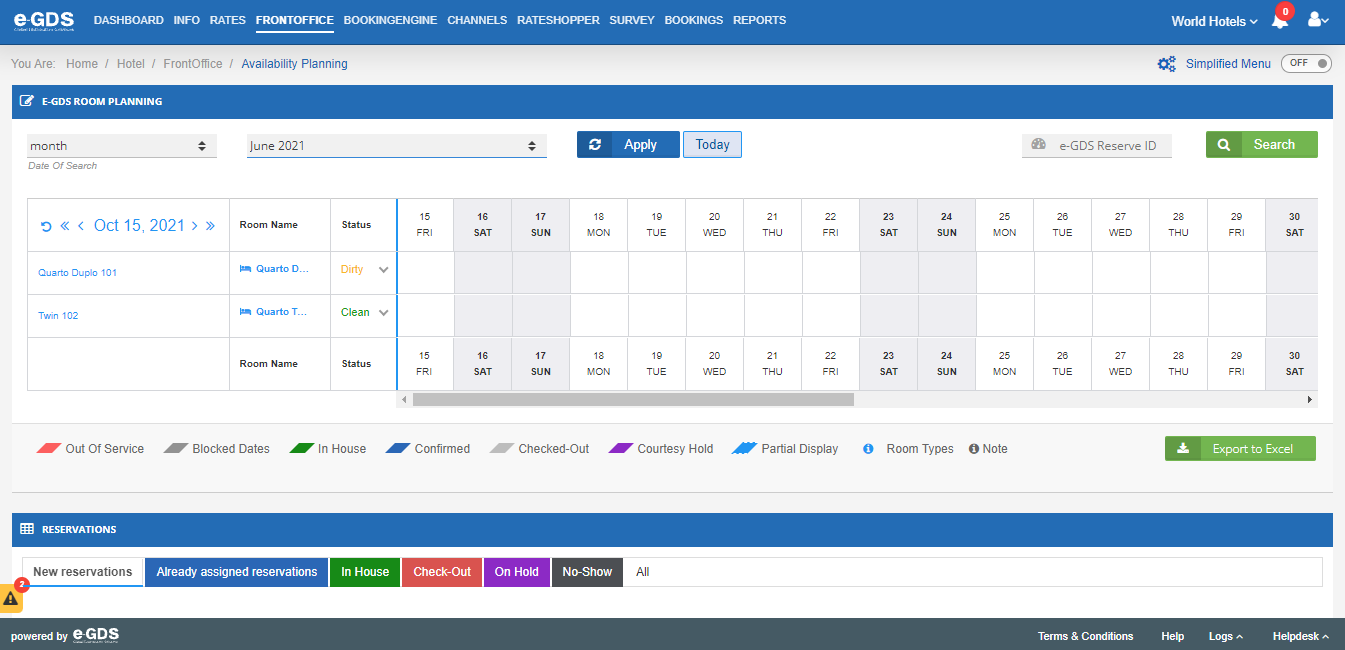
Search Date – you can choose what type of visualization you want in planning, you can choose between visualization per month, per 15 days or per week and apply the chosen period.
You have the possibility, through the shortcut “Today” to view the day you are without having to go to the filters.
You can also access the reservation number “e-GDS Reservation ID” to view the reservation in planning.
Below the applied search date, you can see the room types created and next to them the room you want to associate with the reservation.
Status – information if the room is dirty, clean or under maintenance.
Below the Availability Planning you can find the quick subtitles for the colors that are associated with both planning and reservations:
Out of Service – When the accommodation unit is unavailable for some reason and cannot be occupied;
Blocked Dates – Dates that are not possible to book rooms;
In Hotel – Reservations that are in check-in status;
Confirmed – Reservation that is in confirmed status;
Check-out– Reservations that are checking out on the day;
Courtesy Hold– Reservations can be considered on request. When the Property has no availability it can put the possibility of reservation on request. If they have any cancellations, they will indicate that they have reservations on hold;
Partial Display – The reservation is not being displayed in its entirety, if it is a reservation for more than 15 days appears partially and not in its entirety;
Room Types– Type of room associated;
Note – Comments or remarks placed on the reservation.
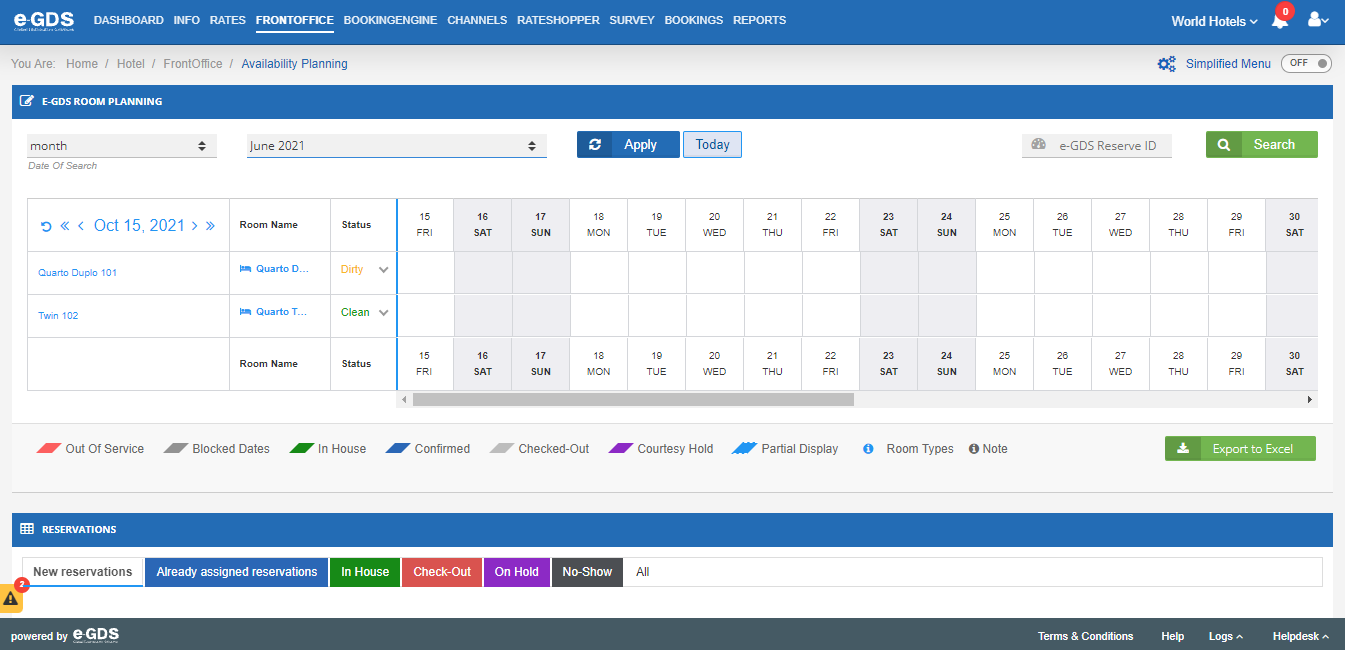
Questions
My Question