Search Tab:
Availability Search:
Select the dates in question to check for availability and which rooms are free.
Put the number of adults and children
If you have a promotional code, you must enter here to apply the discount or value associated with the promotional code.
Select the rate template you want to associate with the room. If you do not select any rate template, a list of all the rate templates you have available to associate with the room will appear. Click on “Next
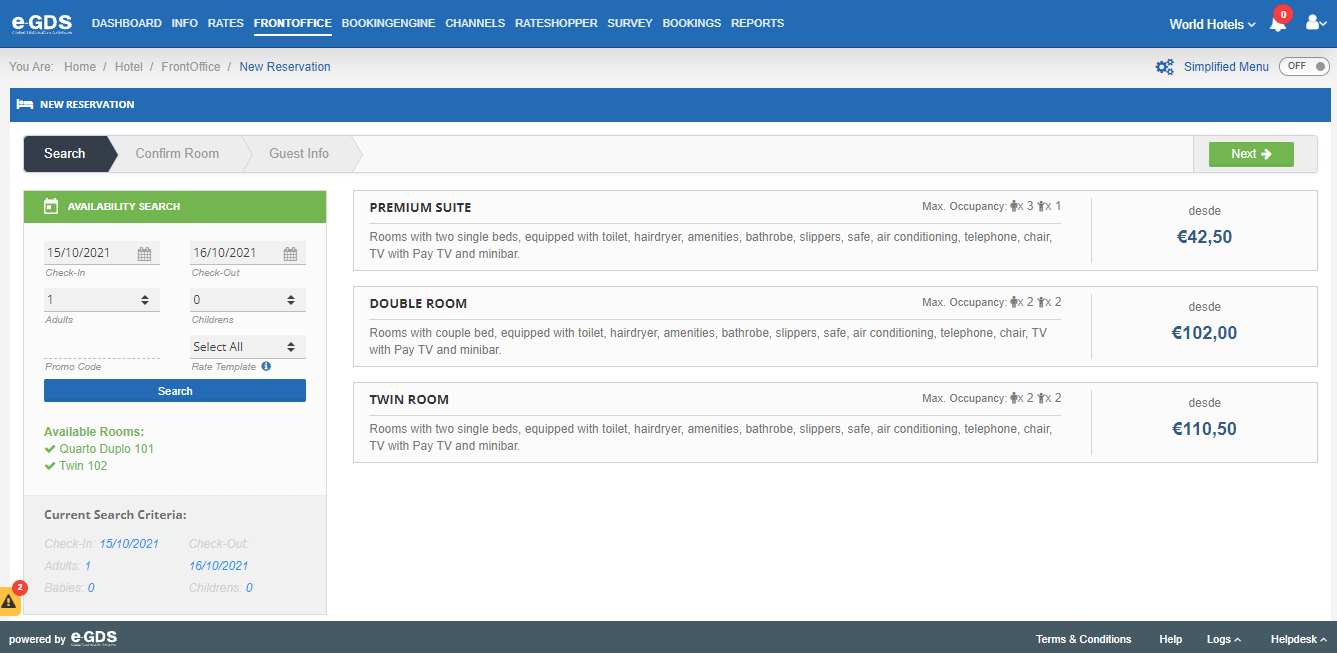
Confirm Room Tab
Booking Information
Summary of the Search made for the reservation where you have the information of the dates searched, the number of adults, children and babies; the room type selected and the Cancellation Policies associated to the Rate template chosen.
Day – Information about the rate chosen for the reservation, with the possibility of changing the value.
Room – If you wish to assign the room to the reservation, simply select the room. If you do not want to assign the room, the reservation goes to the tab “New Reservations” and then you can assign the room you want.
Centralized Management– If the Centralized Management is active in your property, you have the alternative to inform the system if you want this room to be discounted from the total of rooms available for sale.
Comments – Field to enter any comments you wish. This information is visible only to the Hotel. This information is visible only to the Hotel.
Click on Next” to proceed with the reservation.
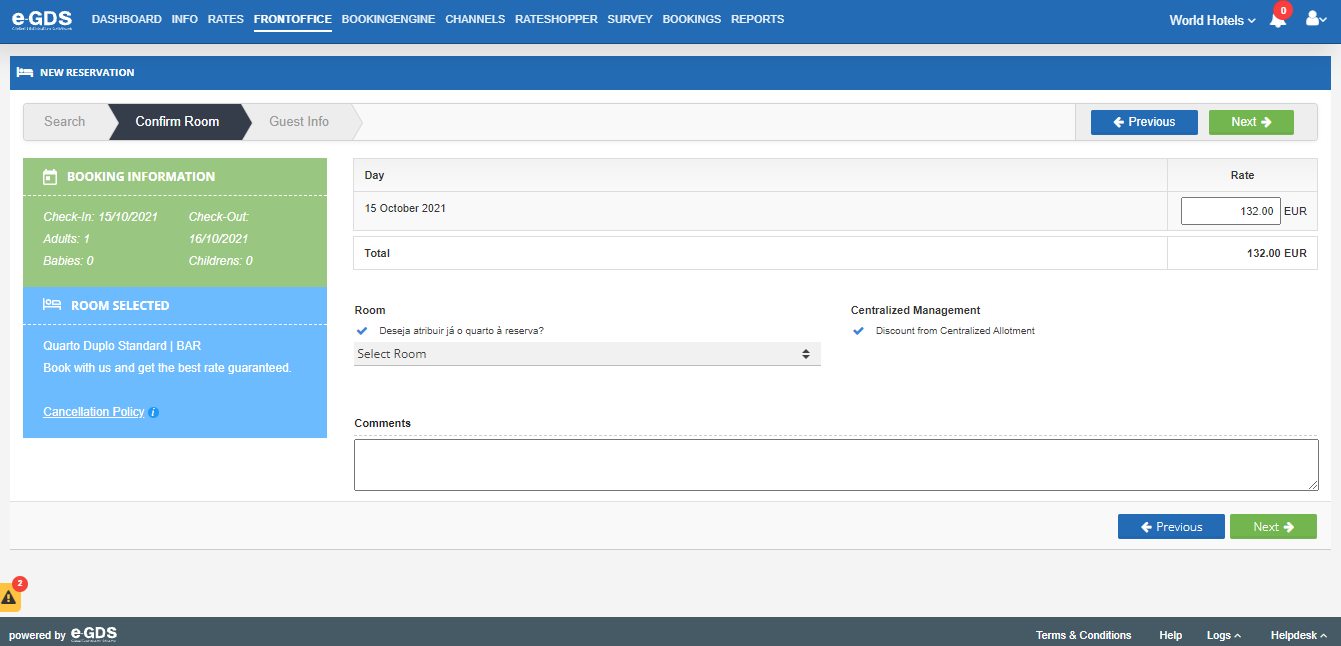
Guest Information Tab
Reservation On Hold – You can enter a reservation even when the property is not available.
Existing Client? – If the reservation is for a customer who has already stayed at your property and has been registered, you can search for the customer in the database and the data will be automatically filled in.
The Client search can be done by email, tax number, national ID (e.g. citizen card) or passport.
Client Details:
National ID
Passport
Comments – Any comments you may have about the Client.
Use the data to issue invoice – if the data filled above is the same data for issuing the invoice, simply select this option.
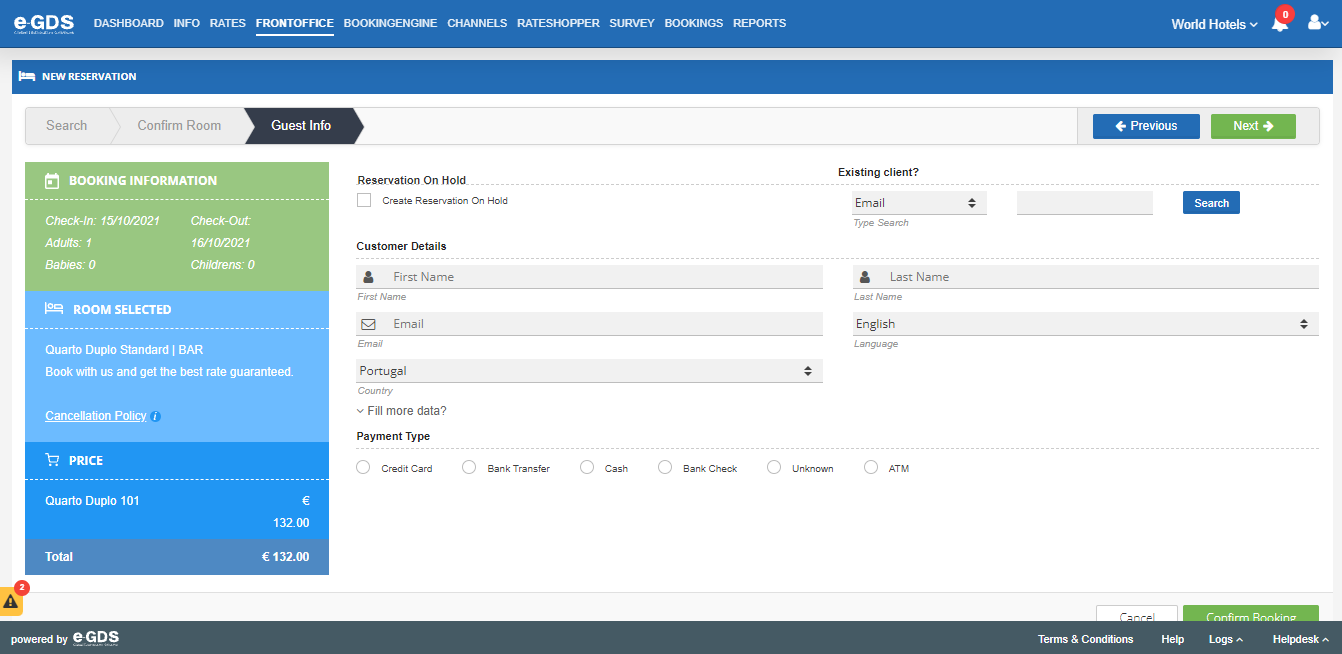
Payment type
Depending on the payment types you enable at your property, indicate which payment method you will associate with the reservation.
Confirm reservation.
Questions
My Question