Configuration area for the types of accommodation that your property has.
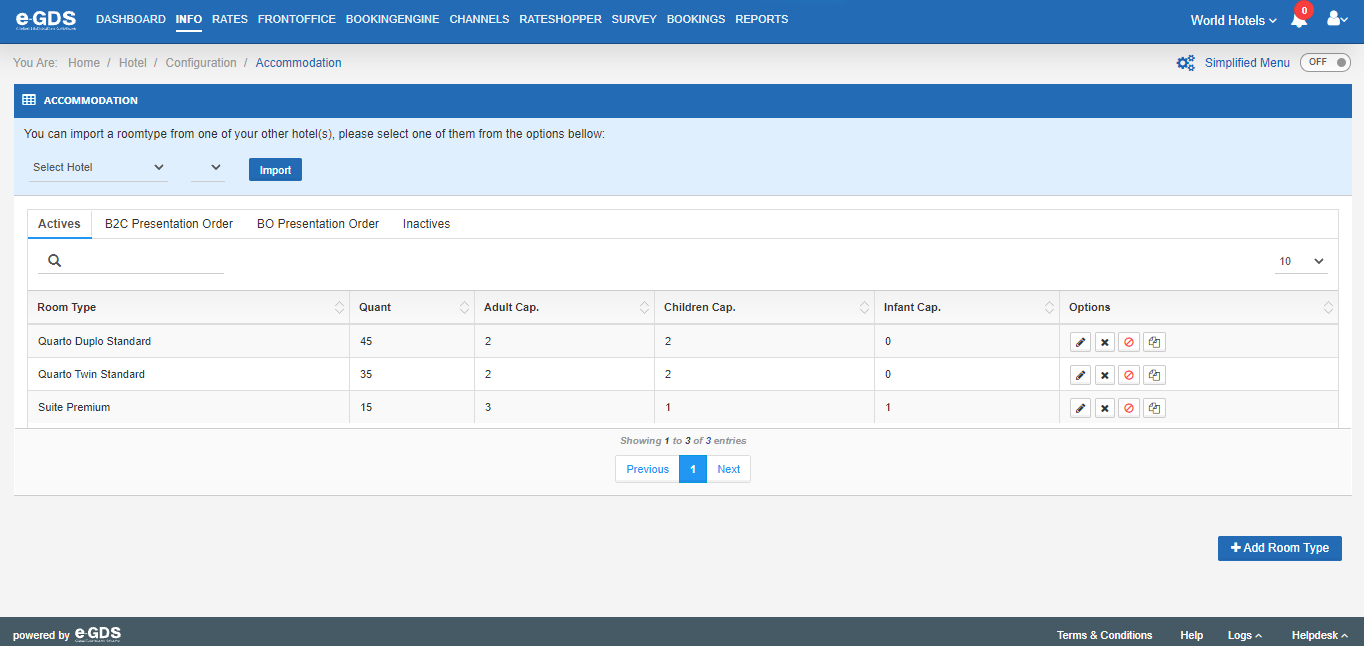
Active tab– you have access to the accommodations that are already created in your property and that are active, the quantity of each accommodation per type, the adult capacity, the Child capacity, the Baby capacity, and the “Options” field. The “Options” field is the area where you can change or edit the information of the accommodations already created.
B2C Presentation Order tab – on this tab you can choose the order in which the accommodations will appear to the customer when searching.
You can sort by:
Accommodation Name, Price, Quantity, Availability or Customize. When you choose “customize” you can choose the presentation order by simply clicking and dragging the options presented.
In the chart below, you have the visual aspect of the display order you chose.
By default, you have 2 typologies already created, the standard double room and the standard twin room.
To edit these two types, you must access them by clicking on the “pencil” option. From this step you will be directed to the typologies configuration area.
You can use these two types and edit the information accordingly. If you prefer, you can delete these two types, by clicking on the “cross”, and add the types you want, using the “+ Typology” field.
BO Presentation Order tab – in this tab you can choose the order in which the accommodations will appear in your backoffice management area.
Display Order – order in which the accommodations will be displayed.
Name – name of the room associated with the Display Order.
Actions – to change the display order, use the arrows to move the accommodation up or down.
Inactive Tab – All accommodations that have been inactivated are located here. At any time you can activate them.
Note – if your property is part of a group, on this tab you have the possibility to copy a room already created at another property in the group. To do this, simply click in the Select Hotel field, choose the room from which you want to copy the information and click Import.
Questions
My Question