Put the supplement Online
To make a room supplement available online, you must create the supplement, add it to the desired room, insert the price and send the availability of that new supplement:
1- To create the add-on, you must access the menu “Hotel Info” Add-ons. The creation of supplements should be done in the lower right corner, in the area related to rooms.
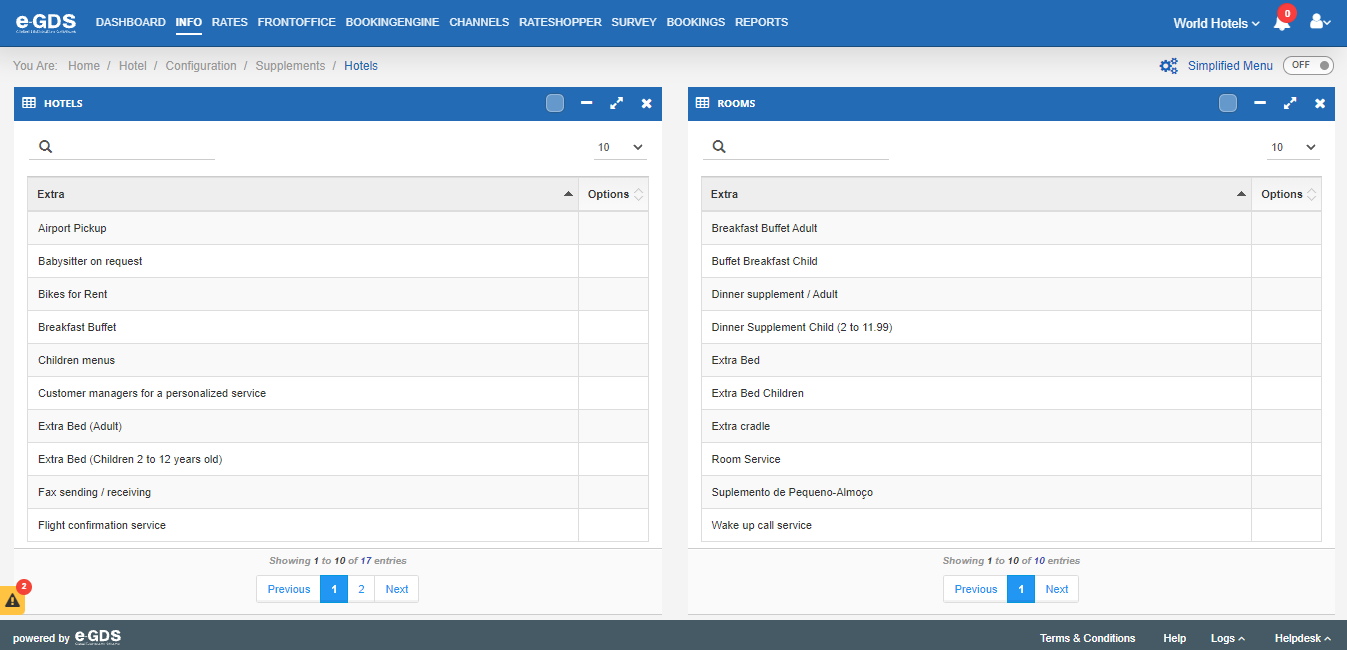
Here you should define how the add-on will be charged and how it will be managed (with availability or if with opening/closing)
Description: Name of the add-in. This is a required field.
Detail: Short description of the add-in. This is a required field.
Charging Type: If the amount to be charged will be per person or room and if the charge is per night, day or if it is a one-time fee.
Settings: You must select whether the supplement is subject to availability, whether it is according to occupancy and whether it pertains for the entire booking period. If you select that the supplement is according to occupancy, the system will present you whether the value should apply to extra beds and child extra beds.
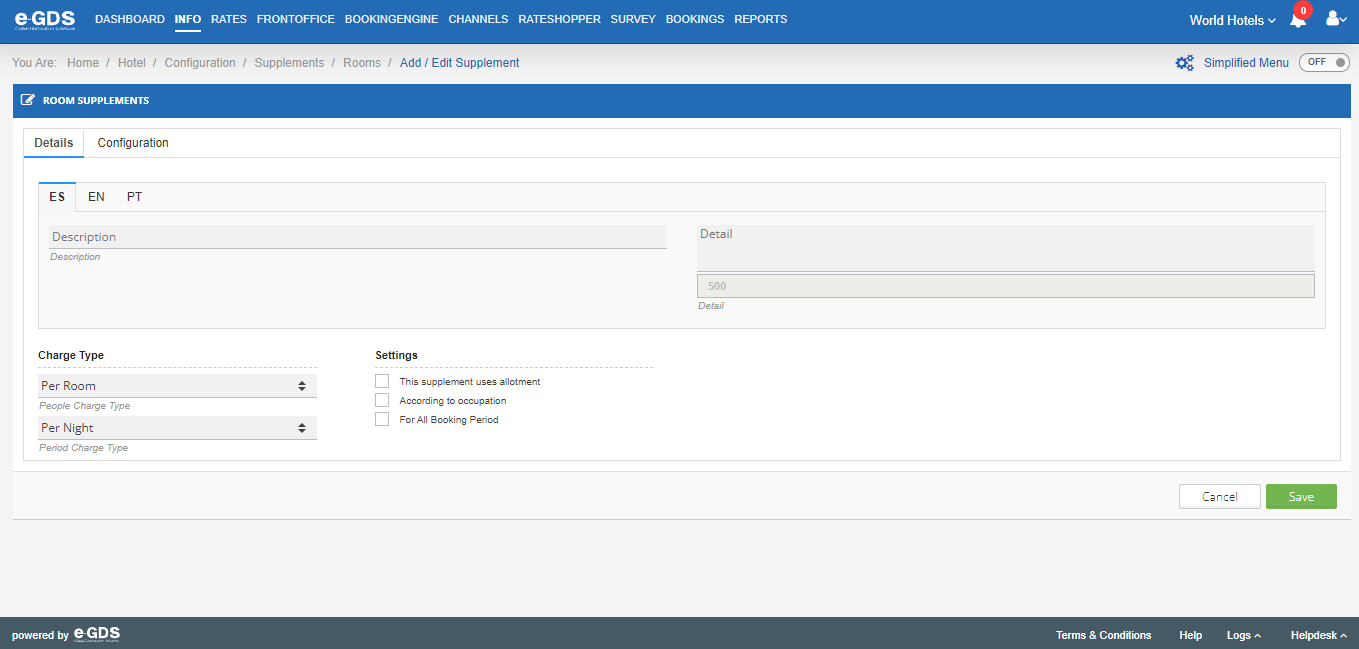
e-GDS also allows you to restrict the combination of supplements, i.e. identify which supplements cannot be purchased in the same reservation. To restrict on the “configuration” tab, still on the supplement creation, you must select the supplements that will not be booked with the new supplement.
2-Add the supplement to the corresponding rooms.
At this point you must, in the menu Info ” Accommodations select edit the room, in the last column of the rooms table you want and in the tab “supplements” add the supplement that can be purchased with the room.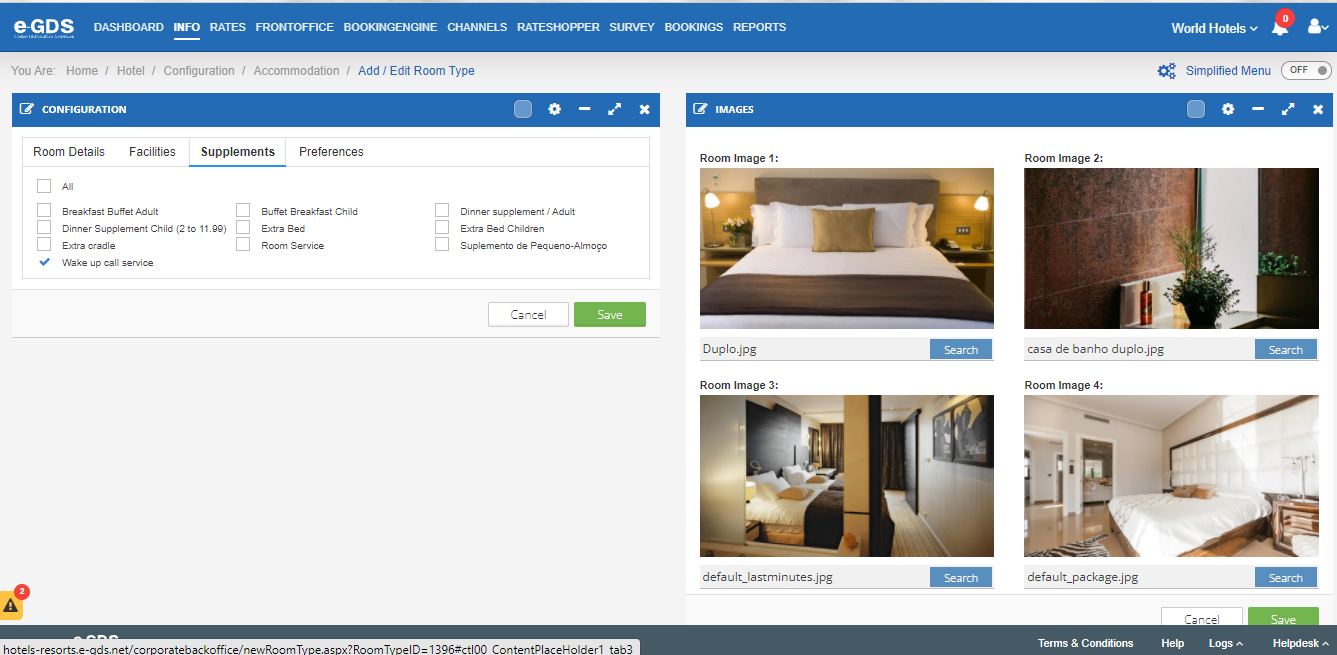
3- Create the prices for the supplements
In the Rates” Rates menu, in the “room supplements” column, you can add to your price tables the price to be charged for the supplement
We remind you that if you don’t manage your prices via e-GDS, you must create a price table where you will only take into account, when sending, the prices of the products, since, as already mentioned, products and supplements are always managed via e-GDS Backoffice .
4- Send availability and prices for the supplement, so it becomes available
In the menu “Booking Engine” Extras” you must select the “Availability Planning”. To make the supplement/s available select the button at the bottom right corner of the page
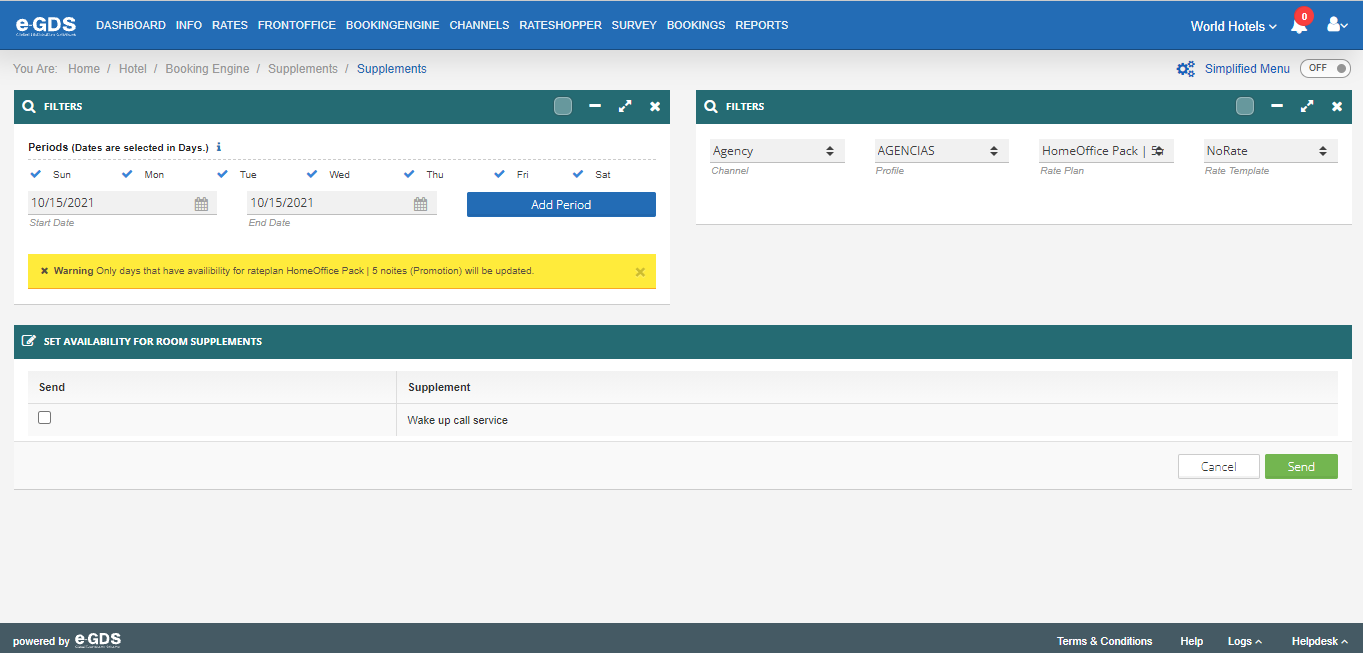
In this area you must select:
Weekdays: you can select some day of the week to not put the supplement online, or if you have distinct week/weekend prices. You can select more than one period.
Channel: and Profile: are already selected by default
Rate plan: Selects the rate plan where the add-on can also be added. f the add-on is always available you should make all the submissions independently, for all the rate plans. Only this way you will always have the add-on online
Rate Template: The rate plan to be selected. You can also select “customize” and manually put the price.
The system will show you the supplement/s selected in the fields above. You will have to select in the first column the supplement/s you want to send, confirm the prices and enter availability if applicable. To send, simply select in the bottom right corner “send”.
Questions
My Question